 |
||
|
||
|
|
||
 |
How to ...Make sure to use the contact form if you want to suggest an addition. How to make backupsThe backup function is hidden in Supervisor. See the Windows Start menu, Programs, Alchera. (An older version of Windows in rare circumstances needed this to be in a separate application). How to restore backupsSupervisor will also restore your backups. How to set up a new userSupervisor can create new dream databases. How to select multiple dreamsIt's possible to select multiple dreams at once for printing, emailing, or exporting. If you want to select a set of dreams that are next to each other, then the easiest way is to hold down the Shift button from your keyboard while moving up or down the list by pressing the up or down arrow button on your keyboard. If you're working on a laptop with a complicated keyboard, try holding down the Shift button while using the mouse to click on the first and last dream of the group you want to select. By holding the Ctrl button, you can toggle whether or not a dream is part of the selected group. |
TricksHow to delete a dreamTry the Delete button at your keyboard (deleting does not work with the trial edition of Alchera). Point to a dream in the dream list, and simply press the Delete button. Labels attached to a dream can be deleted in the same way. How to repair corrupted dataThis is mostly for older versions of Windows. It is possible that the data files used by Alchera got corrupted, for example by crashing Windows while Alchera was in the middle of saving some data. This can result in strange error messages the next time you run Alchera. After consulting with support, you may receive the advice to do a repair. Here's how that's done. 1. Make sure Alchera isn't running. Fire up Supervisor (see the Windows Start menu, Programs, Alchera). 2. Do you have a recent backup? If not, you may want to make one now, but be sure not to overwrite a previous backup. Afterall, the current data may have problems, so any old backup may be better than the new backup. See the File menu for creating a backup of the user data. 3. To do the repair, use the Tools menu, Repair. 4. When the repair function has finished, close down Supervisor. 5. To be on the safe side, also rebuild the search index within Alchera. Start up Alchera, and use the File menu, Rebuild Search Index. This will take some time, depending on the number of entered dreams. After the repair, weird error messages should be history. |

 Customer Service - How to ...
Customer Service - How to ...
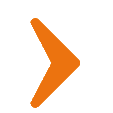
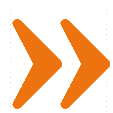 (How to ...)
(How to ...)